Outlook PST files (Personal Storage Table files)
What is a .PST file?
PST file (Personal Storage Table or Personal Folders File) is a file where Microsoft Outlook stores all of your Outlook items: Email, Calendar events, Contacts, Tasks and other. After you setup your account in Microsoft Outlook it will automatically create a PST file and associate it with your created account. One user account is not limited to having one PST file, you can import several PST files to have them as folders in Outlook using Microsoft Outlook “Import Export Wizard” available from the Outlook File menu. If you have multiple PST files, one of them will be used as default to store all Outlook items. The more items you have in your Outlook the larger your PST file will get. PST files can be secured with a password to prevent unauthorized access.
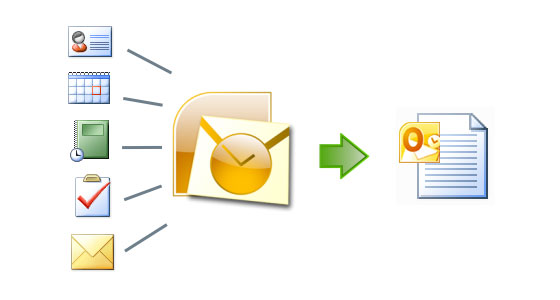
PST file FAQ
Where is a PST file located?
By default, an Microsoft Outlook PST file is located at: “C:\Users\
\AppData\Local\MicrosoftOutlook” under Windows 7 or Vista and at: C:\Documents and Settings\
\Local Settings\Application Data\Microsoft\Outlook\ under Windows XP. To learn the exact location of your PST file go to “Tools”>”Options”>”Mail Setup”>”Data Files” in case you are using Outlook 2002 to 2007. If you are using Outlook 2010 go to “File”>”Info”>”Account Settings”>”Account Settings”>”Data Files”.
How to repair Outlook PST file?
In case you are experiencing problems in Outlook with your PST file, you can try to fix them. Follow these steps: Locate the "scanpst.exe" program provided by Microsoft along with Outlook installation. It is usually located in your computer Program files directory. Use Windows search for this purpose. Run scanpst.exe and browse for the PST file you want to repair, click “Start” and wait for the repair process to finish. If this does not help, we recommend restoring your PST from the latest PST backup made with help of Safe PST Backup.
How to move a PST file to a different location? How to import it and add as a folder?
Once you find your PST file, you can move it to another location. First you need to copy and paste it to the chosen location. After that, point Outlook to your new Personal Folders file. In case you use Outlook 2003-2007, go to “Tools”>”Options”>”Mail Setup”>”E-mail Accounts”>”Data Files” and click Add. Choose Office Outlook Personal Folders File (.pst) and browse to the new location of your PST file, then click OK two times. Click Set as Default. Now Outlook will use the PST file from the new location as default data storage. In case you use Outlook 2010, go to “File”>”Info” tab>”Account Settings”>”Account Settings”>”Data Files” instead.
To import a new PST file, just skip the last step ( do not click “Set as default”) and the new PST file will appear as a separate Personal Folder in your Outlook.